
October 14, 2004 | Vol 1 Issue 3 |
||
In this issue:
You Software users can get You Synchronize today for only $39.95. Use coupon code YS041014 at checkout to save $10 instantly. 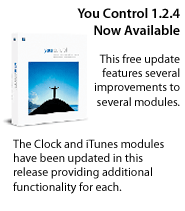
|
|
You Software Reviews—IT Enquirer
“In my opinion, and after thorough testing, [You Synchronize] is the only synchronization application that successfully will synchronize two folders or disks without the frustrating side-effects common with ordinary synchronization programs.” “All of the modules [in You Control] are feature-rich and work extremely well. The hot key capability is very useful as it enables you to keep the menu bar completely uncluttered.” “You Control: Fonts is just as time-saving as the other modules. It is an efficient and fast font viewer and the direct access to Suitcase's activation functionality makes it a must-have utility for those of use who want to work their fastest.” Keep your tunes in Sync
In You Synchronize, create a new synchronization project. Next assign Local and Remote folders. You'll want to set your primary computer's iTunes library to be the Local folder and your secondary computer's iTunes library to be the Remote folder. Next you'll choose the synchronization method. Because we're syncing music files that are not prone to have changes made to them, be sure to choose the Modification Date method. This is the fastest of the comparison methods in You Synchronize and will work nicely for these types of projects. You have a couple of choices for the type of synchronization for your iTunes libraries. You can choose a Local replaces Remote style if you make all of your changes to the Primary computer. If you use this method and make a change on your secondary computer, the changes will be lost. If you use the Two-way synchronization style, You Synchronize will compare the files in both locations and give you a choice of what to do if files that should be synchronized are different. Specifically, in this example, the XML files that make up the iTunes library contents will be different if you make changes to your iTunes library on a regular basis. The Two-way method is recommended as it will pick up all changes made in either location. Next, before you do an actual synchronization, click the Inspect button in the Settings tab of You Synchronize for this project. This will examine all files to be synchronized and tell you what the status of the synchronization is. For example, if you only make changes to your playlists, the "iTunes 4 Music Library" files will be different on both machines. After an inspection, you'll have the ability to tell You Synchronize specifically what to do. For example, you can tell it that the file in the Remote location should replace the same file in the Local location or vice versa. So how long will all of this take? We ran this proceedure on a modest iTunes library consisting of 2247 songs that took up 10.37 GB of hard disk space. The very first, initial synchronization to LaCie Extreme drive (connected via FireWire 800) that had a backup of Mac OS X on it took 32 minutes. The second synchronization that only synchronized the iTunes Music Library files took 2 seconds. All in all, a pretty nice solution to problem that is becoming more and more pervasive as people start to have a desktop and a laptop computer or just want to have a complete backup of their music library in the event of a hardware failure. Thirtytwo minutes to get a complete backup of your iTunes library is substatially faster than importing your music all over again! Find out additional benefits that You Synchronize offers and download a demo today. Act now and get You Synchronize for only $39.95. Customizing the iTunes module
You Software Spotlight:
|
![]()
© 2004 You Software Inc. All Rights Reserved. You Software and the You Software logo are trademarks of You Software Inc. Mac is a registered trademarks of Apple Inc. All other trademarks are used for identification purposes only and are the rights of their exclusive holders. Prices listed are You Software prices. Product specifications and pricing subject to change. |
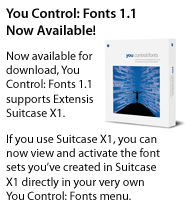
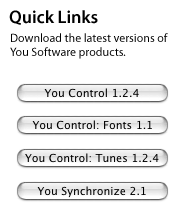
 If you have two Macs and are trying to synchronize your iTunes library on each Mac, you may find it troublesome at times. Manually making sure that you are keeping the file and folder structure the same can be a pain. And don't forget the XML file that has your library and playlist information in it. However, with You Synchronize, you can keep your iTunes library in perfect sync on two different Macs. Here's how you do it.
If you have two Macs and are trying to synchronize your iTunes library on each Mac, you may find it troublesome at times. Manually making sure that you are keeping the file and folder structure the same can be a pain. And don't forget the XML file that has your library and playlist information in it. However, with You Synchronize, you can keep your iTunes library in perfect sync on two different Macs. Here's how you do it. If you use the iTunes module in You Control or You Control: Tunes, you may be happy to find out that you can customize the controls that appear in the menubar with your own artwork. Read this post in the You Software blog to find out more.
If you use the iTunes module in You Control or You Control: Tunes, you may be happy to find out that you can customize the controls that appear in the menubar with your own artwork. Read this post in the You Software blog to find out more. If you haven't been using the Hot Key functionality in You Control yet, you're missing out. As the IT-Enquirer review pointed out, there are some great benefits of using it. If you are not already familiar, the Hot Key Menus allow you to access any You Control menu via keystrokes. This allows you to create a custom menu that doesn't appear in the menu bar, but appears whereever your mouse is when you press the hot key combination. Hot Keys in You Control can be further utilized by assigning a hot key to a specific folder, document or application in any of the You Control menus. Pressing that hot key combination will then open or launch that folder or file. For example, this would allow you to assign Command-Shift-D to open your documents folder just like pressing Command-Shift-H opens your Home folder and Command-Shift-A opens your Applications folder. If you'd like to try this out for yourself, you can download a demo of You Control
If you haven't been using the Hot Key functionality in You Control yet, you're missing out. As the IT-Enquirer review pointed out, there are some great benefits of using it. If you are not already familiar, the Hot Key Menus allow you to access any You Control menu via keystrokes. This allows you to create a custom menu that doesn't appear in the menu bar, but appears whereever your mouse is when you press the hot key combination. Hot Keys in You Control can be further utilized by assigning a hot key to a specific folder, document or application in any of the You Control menus. Pressing that hot key combination will then open or launch that folder or file. For example, this would allow you to assign Command-Shift-D to open your documents folder just like pressing Command-Shift-H opens your Home folder and Command-Shift-A opens your Applications folder. If you'd like to try this out for yourself, you can download a demo of You Control